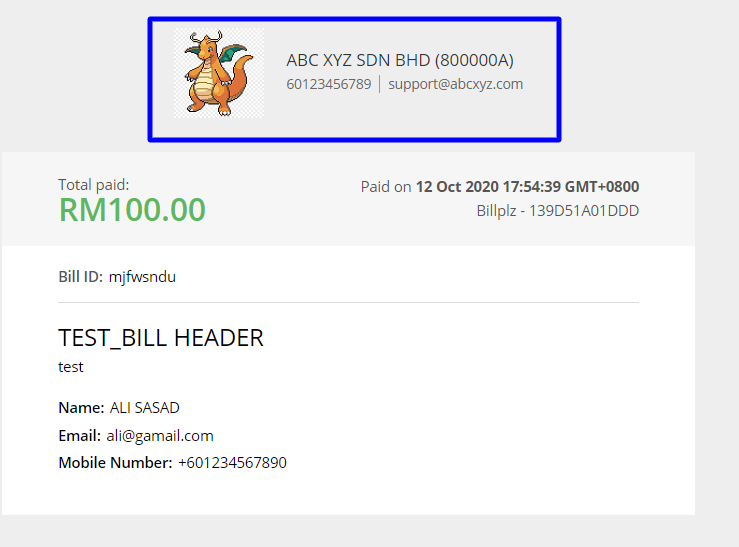How to Change Customer Service details?
1. Sign in to your Billplz account (via Plzlogin)
- Click Sign In button at https://www.billplz.com/

- Will navigate you to https://www.plzlogin.com/users/sign_in.
- Sign in using your existing credentials.

2. Change the Contact Details at Setting
- Go to your Setting

- Click to dropdown your Contact Details.
- Change the details and click ‘Save’ to update.

Your contact details will be showing on the Billing page and also at the header of the payment receipt (once the customer made payment).
The purpose of this is when the customer
- E.g: Billing page

- E.g: Payment receipt