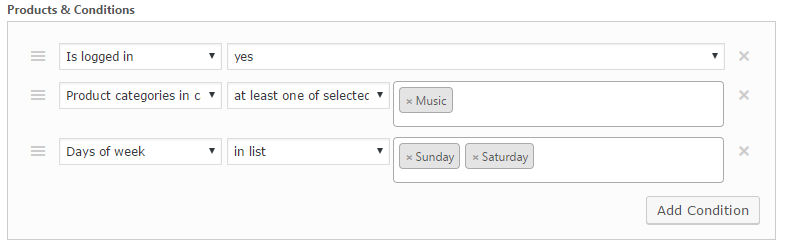Product Pricing
Product Pricing page allows you to create multiple price adjustment rules.
Rule-applying settings
At the very top of the page you can find 2 global options for those rules:

- You can select which rule is applied by changing the value of the select field at the very top of the page:
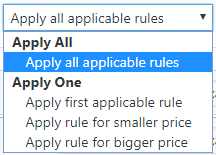
- Also, you can make sure that discount has specific limits by setting this option:
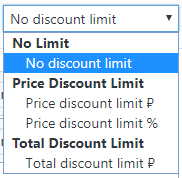
Additionally, in the header of every rule you will find the similar options, that controls this per rule:

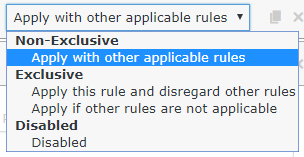
Also in this header of the rule, you will see the simple description of this rule (added automatically based on the rule type and discount).
And at the corner you can find button to duplicate this rule, and to delete it:

Titles and notes
You can add private “Note” – to be able to find this rule among the others.
Also, there is public “Description”, which will be displayed as pop-up notice on the cart item price, if the rule was applied.
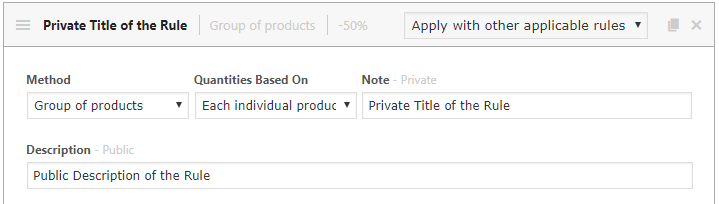
Rules are processed in the same order they are listed – you can reorder them by dragging this icon:
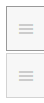
Adding And Removing Rules
To add a new pricing rule, click on the following button:

This will add a new section with blank pricing rule form:
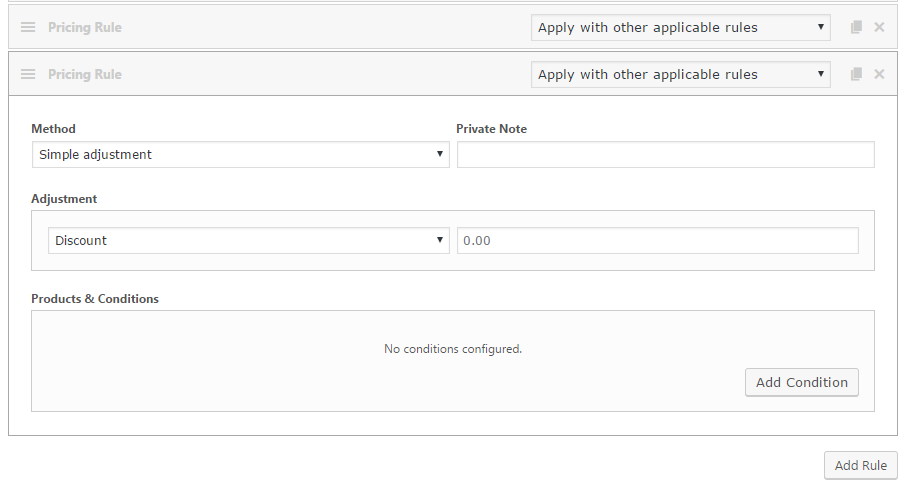
Methods
Method allows to select the type of rule. Here are the options available:
Simple adjustment: just a simple discount, applied following to conditions. Can be displayed on catalog/product pages.
Bulk pricing: change prices based on quantity amount added to cart.
Adds another options: Quantities Based On, and Quantities Ranges. Those allows to select how quantity is counted and set the specific ranges with prices.
Tiered pricing: similar to previous, but adds discount in tiers, e.g. if 1-3 range was set to have 10%, and 4-6 15%, then the discount will be 10% on first 3 items, and 15% on other 3 (up to 6). With bulk pricing it would be 15% for all.
Group of products / Group of products – Repeating: adds the ability to change price for specific product group (can be set per product or per group). “Repeating” means it’ll be applied again, if more than one matching group added to cart.
Buy x get y / Buy x get y – Repeating: allows to set up the discount for specific amount of product if some other amount purchased. “Repeating” also means that it may be applied more than once. Note that in some cases it’s possible to add free product in cart automatically
Buy x get x / Buy x get x – Repeating: Similar to the previous, but rule is made to specifically “get” discount for the same product(s) that you “buy”.
Exclude matched items from other rules – allows to exclude matching items from other rules.
Adjustment types
Discount – two types of discounts available: percentage and fixed amount (so total discounted amount either the same per all matched products, or depends on the price).
Fee – similarly supports two types: percentage and fixed amount. Fee is opposite of the discount – allows to add some additional fees to original price.
Fixed price – used to just set price, not calculate it. Use with caution – note that if multiple products match such rule, all of those will have this price, no matter how different was the original price.
Quantity Ranges
Quantity Ranges section is only available when methods “Bulk pricing” or “Tiered pricing” is selected. Click “Add Range” button to add a new range. To delete a row, click on the X button on the right side of the row. You can add any number of rows.
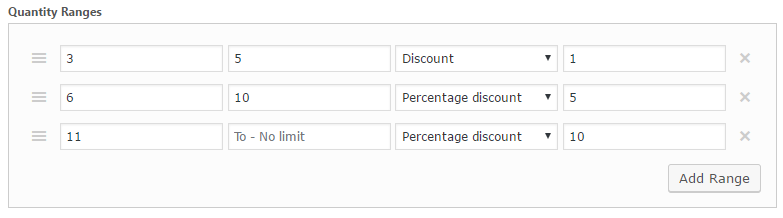
From – enter minimum quantity for this pricing tier to be selected. Value is inclusive. If you do not wish to apply any discount to smaller quantities, it is safe to completely omit the first row.
To – enter maximum quantity for this pricing tier to be selected. Value is inclusive. Leave empty to denote “unlimited”.
Discount type – select percentage discount, price discount or fixed price. In case price ends up being a negative figure, this plugin will reset it to zero.
Value – enter adjustment value without currency or percent symbols. Be sure to use a dot (not a comma) to separate decimal part.
Products in Group
This section is only available when method “Group of products” is selected. Click “Add Product” button to add a new range.
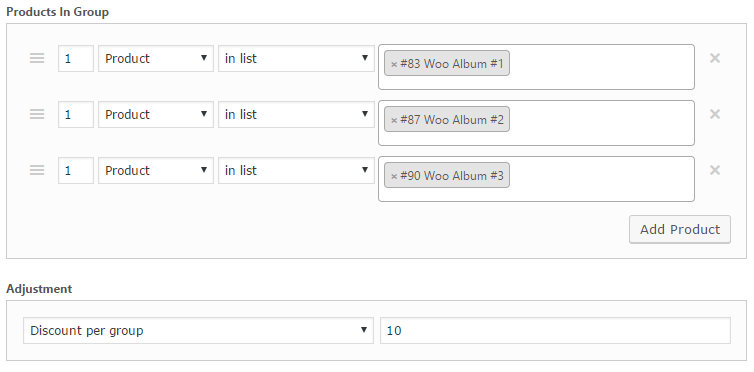
You can select any configuration of the group: various quantities of products, variations, attributes, categories, and tags and then select the pricing for such group – Adjustment section will have changed values, such as Discount/Fixed price per group (set price for the whole group) or per product (add similar discount for each product in a group), also regular percentage discount is also available.
Conditions
Various cart, customer and product conditions are available. Click “Add Condition” to add a new condition. You can add unlimited amount of conditions in one rule, but please note that those ALL should be matched for this rule to work.
Here’s more information on the conditions explained by groups:
Product – you can select any specific product(s), as well as specific variation(s), attribute(s), categories tags, and even meta fields as conditions. Additional field controls the match type: in list / not in list (so the rule is matched either when there are such products or when there aren’t).
Cart:
- Coupons applied – allows to apply or don’t apply the discount rule when there was some coupons used in cart.
- Cart total weight – checks the total weight of all products in cart.
- Cart total quantity – checks the total quantity of all products in cart.
- Cart item count – checks the amount of individual items in cart.
Cart Items – conditions similar to “Product”, but applied only to cart items.
Cart Items – Quantity – conditions similar to “Cart Items”, but also can check the quantity of specific selected range of products.
Customer – you can simply select if user is logged in or not, also select specific customer(s), select some role/capability, and check some meta field as well.
Customer – Value – there you can check how many orders customer placed or how much money spent, or simply check the latest order (when it was placed and how much it was). The conditions are only checked for paid orders.
Purchase History / Purchase History – Quantity / Purchase History – Value – there it is possible to check what specific products, variations, attributes, categories, and tags were present in customer’s orders. The conditions are also only checked for paid orders.
Date & Time – you can set your rule to work only on specific days of week, or for some specific date/time intervals.
Here’s the example conditions setup – rule will be applied only on weekend, to only logged in users that will be purchasing something from “Music” category: