The only important step is to set the mandatory pages dedicated to providing all the options for your customers.
It’s recommended that pages such as Register / Login / Account Page / Subscription Plan are set independently and from the initial setup stage.
Ultimate Membership Pro system requests the following pages:
- Register Page
- Login Page
- Account Page
- Logout Page
- Subscription Plan Page
- Default Redirect
- Lost Password Page
Pages that are also recommended to set up are:
- TOS Page
- Visitor Inside User Page
It is not mandatory for them to be new pages, and some of them may be set together for advanced usage.
To accomplish the initial setup you need to:
1. Create or edit a WordPress page
You can easily create a new WordPress page or edit an existing one if you’re planning to assign it a specific usage inside the Ultimate Membership Pro system.
2. Add the assigned Shortcode
For some pages such as the Register, Login, Logout, Subscription Plan, Account, Visitor Inside Page a specific shortcode needs to be added within the page content.
There is no specific place where the shortcode needs to be inserted. Additional regular content can be added inside. It all depends on your specific needs and the used page template.

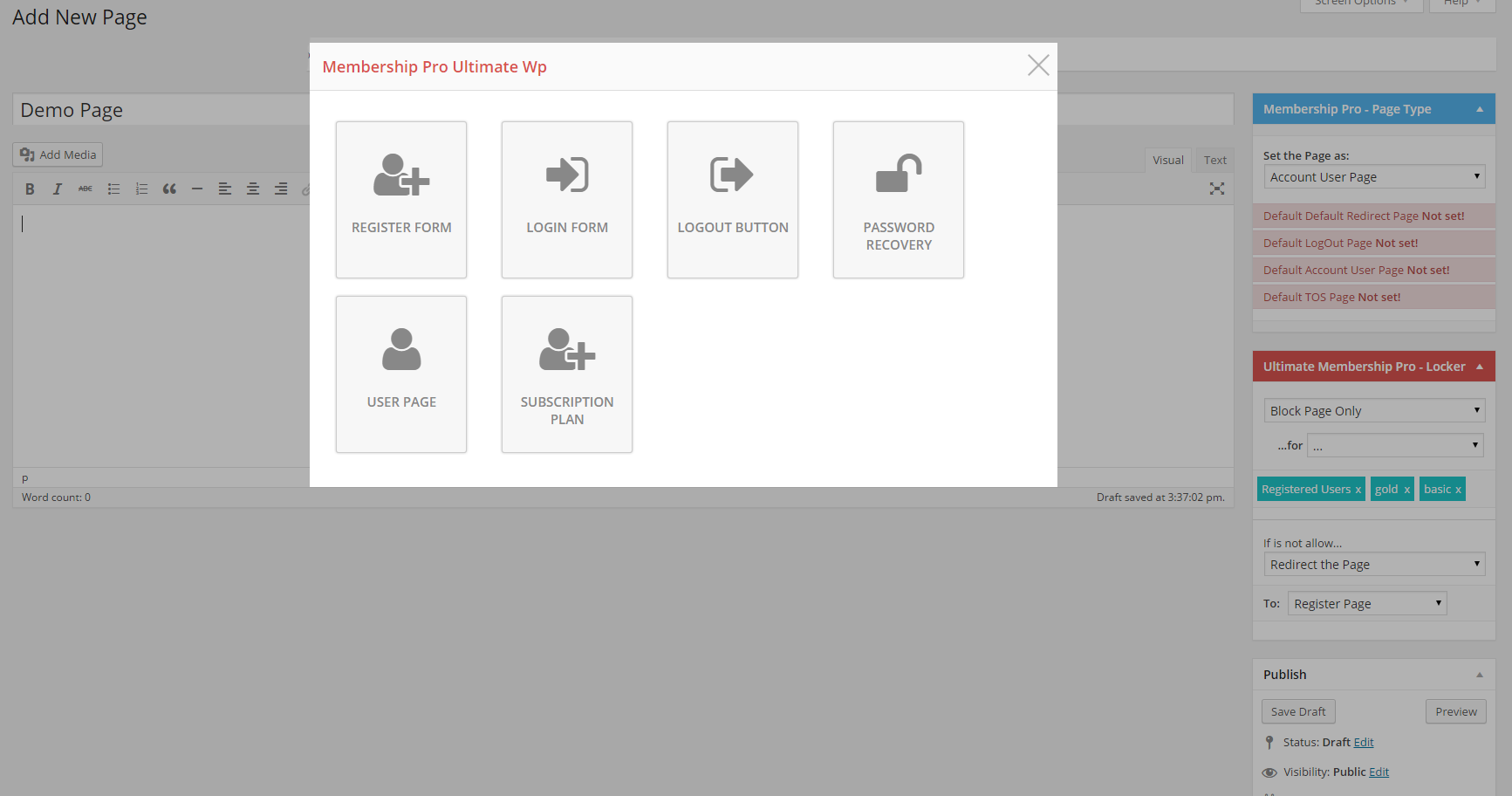
All you need to do is search for the blue-button called MP Shortcodes within the WP Editor in the top section.
There you will find all the necessary shortcodes and with just one click on the right box, these will be added directly to your page.
UMP being fully integrated with Visual Composer, the same shortcode options are available within the VC Elements List.
If you use any other page builder, just switch to the default WP Editor to identify that blue-button.
All shortcodes can also be found in the UMP Dashboard, on the Shortcodes page (right-side menu).
3. Assign Page
On the right side of the Editing Page window you will see a new blue-box called Membership Pro – Page Type.
All you need to do now is to select the desired page type for the current page from that drop-down menu.

If another page was already assigned the respective page type, you will no longer find that option within the drop-down menu. You can still switch from one page to another from the UMPdashboardunder the General Options tab.
Each assigned page will be marked in the page list with a blue message besides the page name.