Getting Started Tutorial
Customer Reviews plugin (or simply CR) helps you to increase sales with the help of social proof. This tutorial will help get started, configure the plugin, and start receiving reviews for your e-commerce store.
Getting Started Videos
Why Reviews are Important?
Customer reviews are the key factor for online businesses from any industry. Reviews help customers decide where and what to buy. Here are some important facts about customer reviews:
- 88% of customers trust online reviews as much as personal recommendations
- Customer reviews are significantly more trusted than descriptions that come from shops
- Reviews contribute to Google search rankings
- 27% of people will trust reviews only if they believe the reviews are authentic
There are two main types of reviews: first-party reviews (published on the website of your store) and third-party reviews (published on some external website). One of our partners created a video that discusses different types of reviews in detail:
Overview of the Review Process
Before explaining how to set up the plugin, let’s have a look at the main steps of the review process.

The overview mentions the concept of aggregated review forms. Please refer to this article to learn more about them: What is an Aggregated Review Form.
Compatibility of Plugin
Before setting up the plugin, you should make sure that it is compatible with your WordPress and WooCommerce installation. Please visit the Diagnostics tab in the plugin’s settings to check compatibility status.
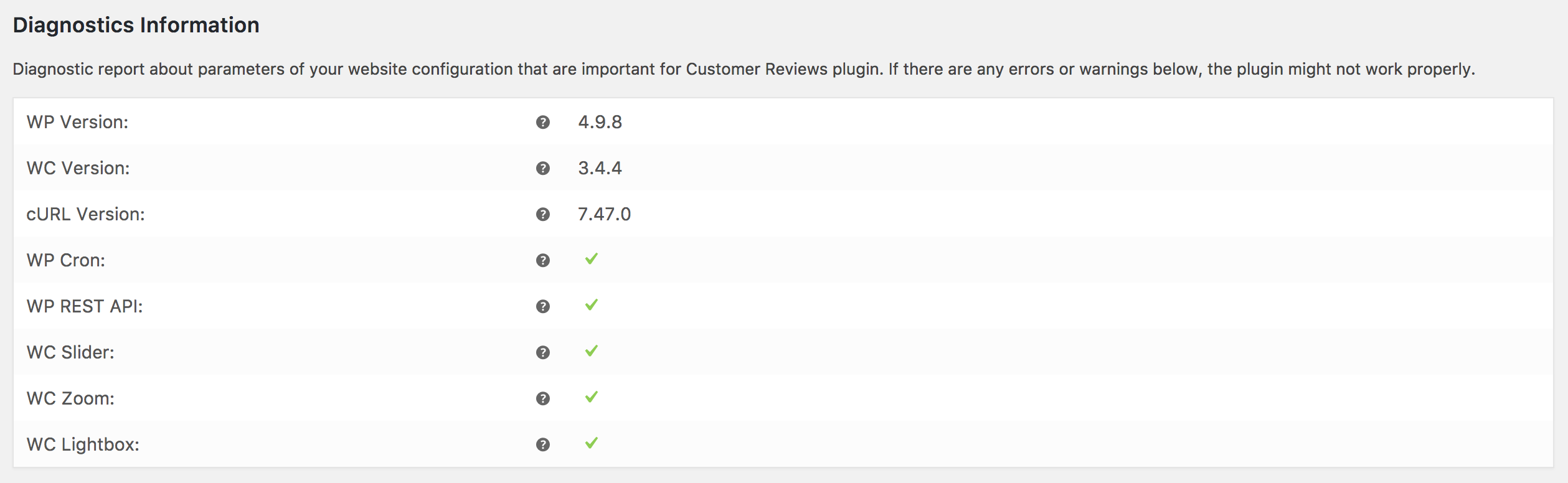
- WP Version: it shows the version of your WordPress installation.
- WC Version: it shows the version of WooCommerce installation.
- cURL Version: it shows the version of the cURL library installed on your site.
- WP Cron: it shows if WP Cron is enabled on your site. WP Cron enables the scheduling of jobs (tasks) for execution on a specific date in the future. WP Cron is used by the plugin to schedule the sending of review reminders.
- WP REST API: it shows if WP REST API is enabled on your site. The plugin uses WP REST API for transmitting reviews from aggregated review forms to your site. If WP REST API doesn’t work, your site won’t be able to receive customer reviews collected by the plugin.
- WC Slider: it shows if the WooCommerce Slider library is enabled. This library is used by the plugin to show a slider for displaying images attached to reviews. If the Slider library is not included, the display of images attached to reviews may not work properly. Please refer to this page for more information and make sure that you use a theme compatible with WooCommerce.
- WC Zoom: it shows if the WooCommerce Zoom library is enabled. This library is used by the plugin to support zooming in for images attached to reviews. If the Zoom library is not included, the display of images attached to reviews may not work properly. Please refer to this page for more information and make sure that you use a theme compatible with WooCommerce.
- WC Lightbox: it shows if the WooCommerce Lightbox library is enabled. This library is used by the plugin to show lightboxes for images attached to reviews. If the Lightbox library is not included, the display of images attached to reviews may not work properly. Please refer to this page for more information and make sure that you use a theme compatible with WooCommerce.
Review Reminder Settings
After making sure that the plugin is compatible with your WordPress and WooCommerce setup, let’s proceed with configuring the plugin. Here, we will describe the recommended configuration but you are welcome to adjust settings according to your specific needs.
Go to the Review Reminder tab in the plugin’s settings and tick the Enable Automatic Reminders checkbox. This setting will instruct the plugin to send automatic follow-up emails with a reminder to submit a review. A follow-up email will be scheduled after an order is marked as “Completed” with a delay defined in Sending Delay (Days) field. Automatic emails will be sent only for new orders and orders which haven’t been completed yet. It won’t send review reminders for old completed orders retrospectively.
Important note: if you decide to send follow-up emails with review reminders, you must adjust terms and conditions on your site to mention that a customer might receive an email from Customer Reviews with an invitation to review their order. Customers must accept terms and conditions before placing an order.
The remaining settings on the Review Reminder tab enable you to set up when and how follow-up emails with reminders are sent. It is possible to restrict the sending of review reminders to only specific categories of products and also set a limit for the number of reminders that can be sent for the same order.
If you would like to send review reminders manually, you should tick the Enable Manual Reminders checkbox. This option will add two new columns on the Orders page in WooCommerce. You can use the “Envelope” button in the Actions column to send review reminders manually. Manual follow-up emails with review invitations are sent without any delay.

You should make sure to adjust settings for your shop name, BCC, and reply-to emails. To learn how to customize the “From” address and name for emails, please refer to this tutorial: How to Configure “From” Address and Name for Emails.

Next, you should adjust language settings. The plugin supports several different languages that will be used for user interface elements on review forms. If your language is not in the list, please provide a translation to your language by using the link in the settings of the plugin and it will be added to the plugin with one of the next updates.
There are also options to customize email templates for review invitations and review form templates. It is possible to adjust the wording and visual aspects of the templates. A detailed guide about customizing email templates can be found in this tutorial: How to Set Up Basic and Advanced Email Templates.
Finally, there an option Send Test for sending a test email to verify that both the email and review form look great. You must save settings before sending the test email. The test email will be sent to the email address that you specify.
Review Extensions Settings
The next tab in the plugin’s settings is called Review Extensions. Here, you can configure various extensions to native WooCommerce reviews.
The first group of settings is related to the attachment of images to native WooCommerce reviews. This option doesn’t apply to aggregated review forms where it is possible to attach media files (images and video) by default. You don’t really need to enable this option because from our experience it is rarely used by customers. On the other hand, there is no harm in enabling this option either.

The next group of options is related to reCAPTCHA. If you enable them and enter reCAPTCHA keys generated for your site, then our plugin will require people to answer a reCAPTCHA before being able to submit a native WooCommerce review. If you are interested in this option, you should obtain your site keys from the official reCAPTCHA website.

We recommend that you enable the standard WooCommerce option Reviews can only be left by “verified owners” located in WooCommerce Settings -> Products -> General. This is the best way to prevent SPAM reviews. If you follow this recommendation, then you don’t really need to enable reCAPTCHA because it will add an unnecessary check for customers verified by email address.
There is also an option to enable shortcodes supplied by the plugin. Please carefully read how to use shortcodes and where they can be used. We received positive feedback about the shortcodes from many shops and generally recommend enabling this option and creating a page that will showcase customer reviews for all products.

The next group of settings enables additional visualization elements for the display of customer reviews. Reviews Summary Bar checkbox can be used to show a histogram table with a summary of reviews on a product page.
It is also possible to enable upvotes and downvotes for reviews on WooCommerce product pages. To do this, use the Vote for Reviews checkbox.
Finally, there is an option to remove the plugin’s branding from the reviews summary bar. This option is enabled by default but we would appreciate it if you could disable it and show support for our plugin.

Review for Discount Settings
The next tab contains settings for sending discount coupons to customers who submitted reviews. If you tick the Enable Review for Discount checkbox and configure the parameters of discount coupons, the plugin will automatically send a coupon for each customer who submits a review. We recommend enabling this option and mention the availability of discount coupons in the email with a review reminder. Review for discount option provides several benefits:
- It stimulates customers to leave more reviews
- It rewards customers with a coupon for their time spent on reviewing products
- It is honest because customers will receive the same coupon whether they left a 1-star or a 5-star review
- It helps to get more sales as customers will have a temptation to spend their coupons
Similarly to review reminder settings, it is important to specify BCC and Reply-To email addresses here.

The plugin can generate a new unique coupon for each customer or send the same existing coupon. This is controlled with the field ‘Coupon to Use’.
Settings for the generation of new coupons are very similar to the standard WooCommerce options for creating coupons, so we won’t talk too much about them. They are relatively straightforward. For example, you can define the amount, minimum spend, etc. If you define some conditions when a coupon works, please don’t forget to mention them in the email template. Otherwise, you will receive lots of complaints from customers that coupons don’t work.
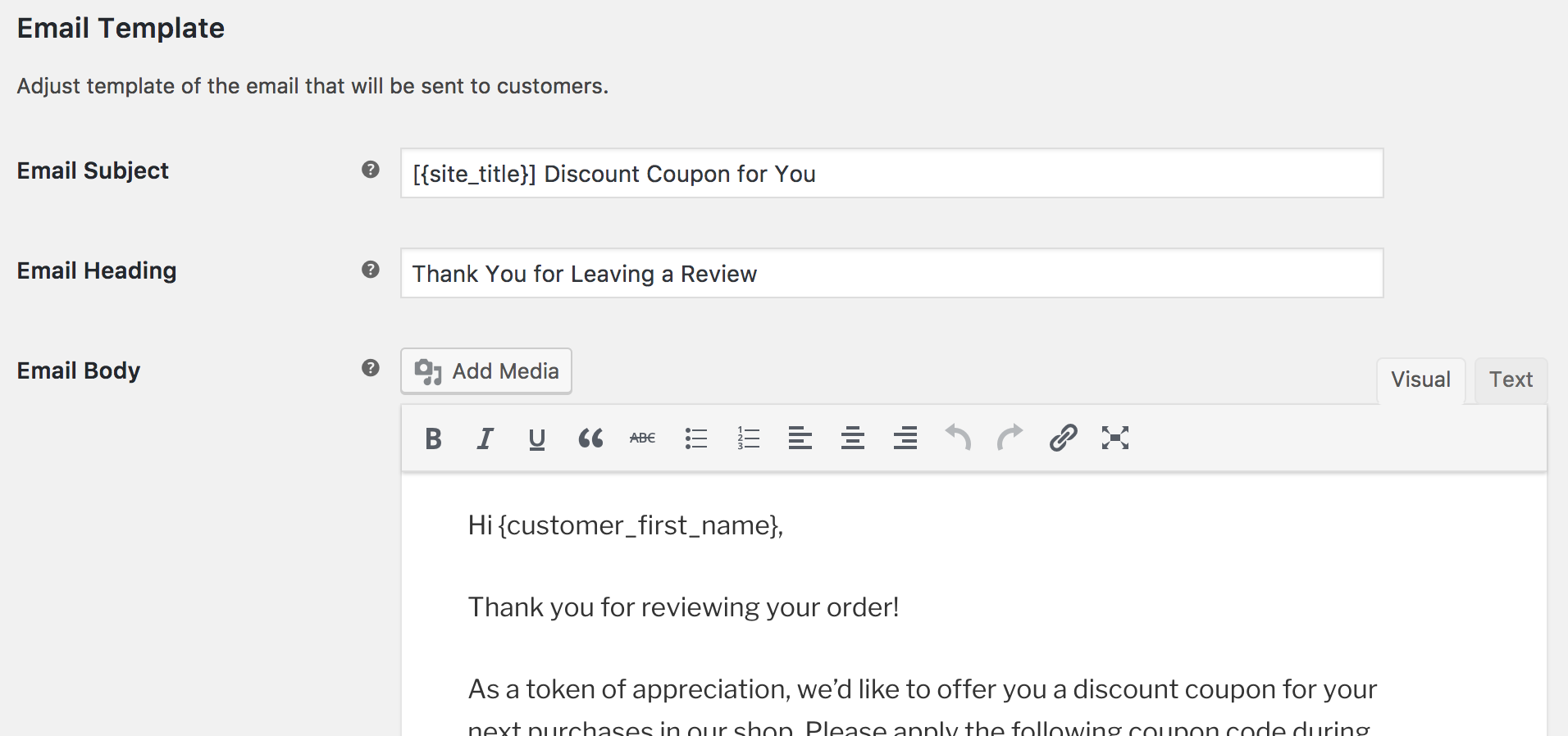
Make sure to use the Send Test option to send a couple of test emails and verify that they look good.

Trust Badges
Next, there is a tab with settings for trust badges. The plugin enables shop owners to optionally verify reviews submitted by customers via an independent website (www.cusrev.com). This helps to solve one of the main problems of selling online – gaining the trust of customers and establishing the authenticity of reviews.
The plugin can show summaries of verified reviews using so-called trust badges. These are visual badges that include a shop’s name and a star rating. There are different versions of trust badges, so you can pick one that best fits the design of your site. You can place a trust badge anywhere on your site using shortcodes.

If you enable trust badges, it is also necessary to set up a page with verified copies of the reviews. You can choose the URL of this page and it is recommended to use the name of your shop as the last part of the URL. Please take into account that the field Verified Reviews Page accepts only alphanumerical characters.
Trust badges will contain no-follow links to the pages with verified reviews.
Final Words
We hope that this getting started tutorial will be helpful and make the initial setup of the plugin easier. If you have any questions about the plugin, please don’t hesitate to post them on our support forum or submit a ticket for our support team (available for customers with premium licenses).
Wishing you all the success in the world!