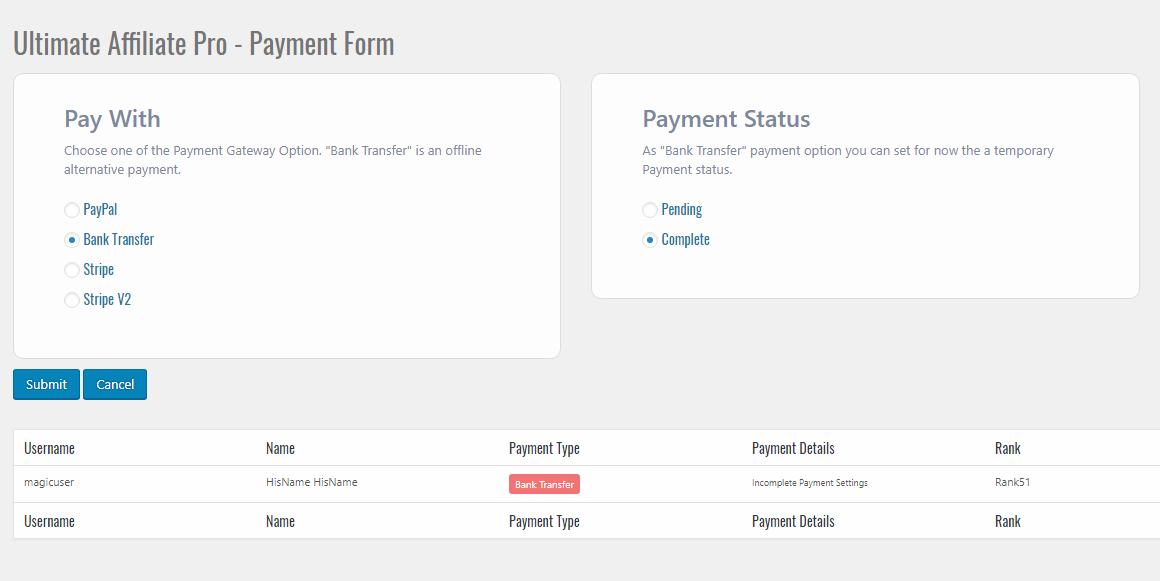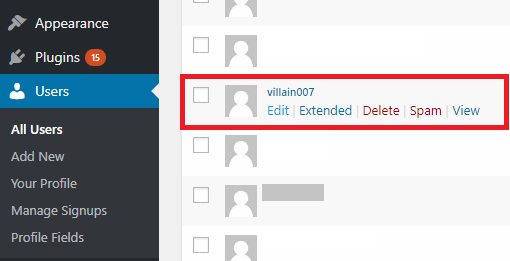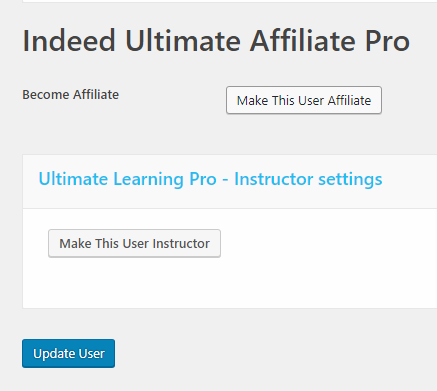Frequently Asked Questions
- It can be set two currencies on the same time?
Into UAP system can be set one main Currency to manage the entire process. It can not be handled two currencies on the same time, payment gateways does not accept a such kind of workflow.
- I can not see the Login/Register forms
You may not see those forms if you are already Logged. As Admin you will see a warning message but regular users will see nothing.
Admin Info: Login Form is not showing up when you’re logged.Just logout or check the page into a new incognito browser window.
- Can not activate the License
If you’re not able to activate the license based on your <<Purchase Code>> check if cURL is enabled and properly set on your server. Also, be sure that your server is able to connect to other servers, such Envato API, and no denied permissions are provided.
- How to promote specific Products
This is what your Affiliates will do by going to their account page and generating a referrer code for your product. They can copy the Product link and generate an affiliate link via Account Page->Affiliate Links section. Then they will share this code on social networks, blogs, forums etc. and bring traffic to your website and product.
You could stimulate your affiliates by creating a good offer for a specific product so that they are more motivated and focused on that product. To learn more about offers read this article.
- Different time shows for Referrals
If different time shows up for referrals it means that the date of the server on which your website is installed on or/and the DataBase server is on a different Time Zone and needs to be changed. We recommend to get in touch with your hosting provider for a such change.
- Coupons does not work
This magic feature DOES NOT create new coupons. It simply assigns EXISTING coupons created in integrated systems (such UMP or WooCommerce) to an affiliate.
For more information read this article.
- Exclude specific products to provide Referrals
To exclude a specific product from providing referrals, follow these steps:
1. Create a new Offer
Go to UAP Dashboard -> Offers and create a new offer and in the offer amount set 0. Establish the date range to determine for how long it will be active, select the products and affiliates for which this offer is valid. If the offer amount is set to 0, this will override the usual amount they would make. For more information on offers read this article.
2. Change Used Referral Amount
Go to UAP Dashboard -> General Options -> General Settings and select LOWEST AMOUNT under the “Which Amount should be used for Referral?“. For more information about this, read this article. It is very important to set this up.
3. Empty Referrals (Optional)
Go to UAP Dashboard -> General Options -> General Settings and scroll down to Empty Referrals and disable it. This means it will not save all the payment information about referrals of 0$. Read this article for more information.
To sum this up, if for example you want to exclude “Product 01” from providing referrals to all of your affiliates, follow these steps: Create a new offer targeting all affiliates, for however long you want, select Product 01 and have it set to 0$. Then go to general options and select lowest amount and disable empty referrals.
- Can be affiliates charged during register step or periodically?
The short answer is no, because Ultimate Affiliate Pro is an affiliate system, in this type of system you pay your users for their hard work, you don’t charge them like on a membership system.
- What Campaigns is for?
The Campaigns is found on the frontend and it is used by your affiliates to better promote their strategy. As an admin you have little to no interaction with this feature, it is there to help your affiliates.
- How to exclude Shipping and Taxes from Referral calculation?
If you wish to exclude shipping and / or taxes from referral calculation simply head over to the UAP Dashboard -> General Options -> General Settings tab. Under Amount Value Settings you will find two buttons for Exclude Shipping and Exclude Tax.
- The registration doesnt work – Please complete all required fields
Be sure that other 3rd party plugins don’t affect the WP Register and Login process.
To see which plugins have been reported for affecting the WP and UMP workflow, read this article.
- How to disable “Bank Transfer” payout option?
To disable the Bank Transfer option, please go to the UAP Dashboard -> General Options -> Public Workflow tab. Here you will find the Disable Bank Transfer option, turn it on to disable it and click save to keep the changes.
- What “Empty Referrals” means?
Empty Referrals are referrals of 0$ for example. You have the option to save them, they will appear in the payments tab if so.
You can activate this option by going to the UAP Dashboard -> General Options -> General Settings tab.
- Automatically Affiliate option
You can activate this option by going to the UAP Dashboard -> General Options -> General Settings tab.
By activating this option all of your new users will automatically become affiliates.
- Which Amount should be used for Referral?
You can activate this option by going to the UAP Dashboard -> General Options -> General Settings tab.
This feature allows you to choose which amount is used if there are multiple ones set for the same action. A good example would be ranks & offers, your rank could give you 20% but the current offer gives you 50%. If you select the Biggest Amount, then the offer will be in effect since 50% > 20%, but if the Lowest Amount is selected, then it will remain at 20% despite the existing offer.
- I need some style Customization
For each showcase (Login form, Register Form, Account Page) there are some predefined templates that come with the installation of the UAP plugin. If you want to change them you can do so by using the Custom CSS box found in each showcase section.
There you can write your desired CSS code that will change the way each showcase will look like on the front-end side.
Some minimum CSS Knowledge will be required. Some tips and tricks can be found here.
The main steps are:
- Identify the CSS class of the html element that you want to customize. More about that can be found here.
- Go to the showcase page from the UMP dashboard and identify the Custom CSS box.
- Type your custom css code for that specific CSS Class using !important; after each one.
- Save and clear your cache system.
- How to identify the showcases structure
If you need to identify the register, login or account page structure for a custom CSS requirement, you can do that by using the available tools of your browser.
Firefox
- We recommend installing the free Firebug developer extension for Firefox. Download the extension and follow the installation instructions. You can find it here.
- Once installed, click on the Firebug icon in your Firefox browser menu, or go to Tools in the top menu bar and select Web Developer -> Firebug and click Open Firebug.
- Visit your showcase pages.
- Right click on the desired element and select Inspect Element with FireBug.
- Click on the HTML tab and check the right-side tab where Style is provided.
Chrome
- Visit your showcase pages.
- Go to the View menu in the top menu bar and scroll down to the Developer option.
- Click on Developer Tools.
- Right click on the desired element and select Inspect.
- Click on the Elements tab and check the right-side tab where Style is provided.
Once you’ve identified the HTML and CSS structure for your element, you can further use it for other customisations and configurations.
- Payout process
Go to UAP Dashboard -> Payments tab to see all of the payments.

To make a payment go to the All UnPaid Referrals sub-tab and select which referrals will be paid. After selecting the referrals click on the Pay selected Referrals button.

Next you will have to choose the payment method, please note that Bank Transfer is an offline alternative payment. Once everything is set, simply click on the Submit button.
 Note: If your Stripe or PayPal settings are not correctly set up your payments can end up in the pending or fail state since they can not be processed.
Note: If your Stripe or PayPal settings are not correctly set up your payments can end up in the pending or fail state since they can not be processed. - How a logged user can become an Affiliate?
Your users can become an Affiliate in two different ways. If they are logged on your website you can have a page set up with the following shortcode . This will create a button as seen in the picture below. All they have to do is click this button and they will become an affiliate.

You can also go to the Users tab from WordPress, locate a specific user and edit. If you scroll down near the end you will see a button to turn this user into an affiliate, see the picture below for reference.


- Offers
You can create special Offers for certain products, these offers will override the rank amount of your affiliates. This means that through an offer your affiliates can earn more or less than their default amount based on how you set up the offer.
To create an offer, go to UAP Dashboard -> Offers and click on the add new button.

You can activate or deactivate it without needing to delete it. Name your offer and then set an Offer Amount which will replace the standard rank amount. Set up a date range by clicking on the field and then selecting the date.

Targeting
In this section you can choose the Source from which you will search for Products. For example if you choose Ultimate Membership Pro as a source, you can find all the UMP related products by typing in the name inside the product field. You can select more than one product here. Next you can choose to provide this offer for All of your affiliates by typing this inside the username field or selecting specific affiliates. Just like the product field, you can select more than one affiliate.


Once you are done simply click save.
Important
Depending on your offer your users can earn more or less than their usual standard rank amount. In order for this to work please go to UAP Dashboard -> General Options -> General Settings. Here you will see “Which Amount should be used for Referral?”, make sure that you select Biggest Amount if your users would earn more with the offer or Lowest Amount if they would earn less. Make sure to click the save button!

- Landing Commissions
You can create a landing commission which you can attach to any successful page (ex: Thank You Register page). When a user reaches this page, the affiliate will receive a certain commission based on the generated referral.
To create one, go to UAP Dashboard -> Landing Commissions and click on the add new button.

You can activate or deactivate it without needing to delete it. You must also provide a unique slug for your landing commission. Next you will have to enter a landing commission price based on which the referral amount will be calculated depending on the affiliate rank amount.

You can set the referral default status to verified or unverified, a referral description and the cookie expire time. When done click the save button and a new card will appear under the add new button. Copy the shortcode and use it on a successful page.

Example: You need to get users to fill in a short survey, after they submit their answers you can redirect them to a Thank You page and have the shortcode used here. If affiliate John redirects users to this survey, he will receive referral only for the users that finish the survey, because they land on the Thank You page.
- MLM Workflow Example
For a better understanding of how the MLM system works and provides rewards to affiliates, a common scenario is listed below:
MLM Settings
Matrix Depth(Levels) : 3
Amount For Each Level
- Level 1: 20%
- Level 2: 10%
- Level 3: 5%
John MLM Matrix sub-affiliates:
- Geo – Level 1
- Bob – Level 2
- Max – Level 3
Actions:
Max has Rank “Premium” with Amount: %25
Max refers a user that purchases a product of: $400
Rank Reward:
Max gets a referral of: $100
MLM Rewards:
- Bob gets: $20 (20% of $100)
- Geo gets: $10 (10% of $100)
- John gets: $5 (5% of $100)
- It is possible to Import users or other options into the Plugin?
If you want to import data from one website to another, there is no dedicated option available in UAP.
A solution may be to use one of the default import solutions provided by WordPress: WordPress Importer.
If you want to import users from a different affiliate system to UAP, you can do so if those users are WP users. UAP is linked to WP and any user that is added as a WP user will show up in the UAP system.
- Can I set multiple Register forms?
Register Form is a complex and important module from UAP which is strongly linked to other modules such as Notifications, Ranks, Conditional Logic fields, Subscription, WP Roles, etc.
In this case, only one main register form can be set.
- Already set Pages like Login,Register, Lost Password doesn’t work
If the main pages that were assigned as Affiliate Pages are not working as you expected, first check if those were set properly.
You can learn more about setting those pages by reading this article.
Those pages may show up differently or not at all, even if you have set common slugs such as: login/, lost-password/, register/. In this case, WordPress may require an update on permalinks.
To avoid interacting with other scripts, we recommend that you set custom slugs for those pages (my-lost-password, uap-login, register-page, etc).
- The registration doesnt work – Please complete all required fields
Be sure that other 3rd party plugins don’t affect the WP Register and Login process.
To see which plugins have been reported for affecting the WP and UAP workflow, read this article.
- Avatar is working properly but the standard user image/avatar is not replaced
The Avatar feature is custom built in UAP, and it only works inside the system. It is not meant to replace the standard Profile image or Gravatar which are displayed on other pages.
- The OptIn Subscription are not stored
New subscriber emails can be sent to an external email platform for follow-up on newsletter campaigns. If your subscribers are not stored in your list, this may be caused by a few things:
- Double-check your Opt-In credentials for the desired email platform destination (UAP Dashboard -> Magic Features -> Opt-in Settings).
- Check your destination list for restricted conditions, such as required fields (should be off).
- Check your destination list for a double opt-in requirement (should be off).
- Check if the Opt-In Subscription is enabled and properly set in the Register Form settings.
We recommend that you first try to create a fresh new list on the email platform of your choice, but with no additional options attached.
- The Upload file button on Register form is not working
If the upload file button on the Register form or the Avatar buttons don’t work, make sure that the jQuery library has not been altered or customized by 3rd party scripts installed in your WordPress environment (such as plugins or WP Themes).
Try checking the upload file button after deactivating the other plugins, or after changing the current WP Theme.
- Change reCaptcha language
Change reCaptcha language
- Created March 28, 2016
- Author WPIndeed
- Category Frequently Asked
The default language for reCaptcha script is English.
You can change that from Uap_Add_Edit_Affiliate.class.php file on line 674
- Error 500 Internal Server Error is showing up
Internal server errors are not specific to WordPress, they can also happen as a result of anything else running on your server as well.
500 Internal Server is an error from server side.
An internal server error is very generic, therefore it does not tell the developer anything. It does not specify the cause of the error or where the problem is.
Increase the PHP Memory Limit
Sometimes this error can show up if you are exhausting your PHP memory limit. Ask your hosting provider about your server settings and limitations. There may be a very small limit set there and any script that needs to process bigger jobs will be stopped.
Check Server Permissions
On some servers based on firewall conditions, or other restrictions, certain files (from subfolders, or with specific names) are restricted from being accessed via browser. Ask your hosting provider what error was stored in the server logs behind the generic “500 Server Error”.
- I can not activate the Plugin
The plugin is activated based on the purchase code verification, which is done directly on the Envato server.
It is possible that the Envato API is down, if that is the case, try to check again a little bit later.
If it’s still not working, please check on your server/website if the cURL option is enabled in your PHP settings.
Even with cURL enabled, based on security settings your server may refuse to send or receive data from the Envato server.
You can ask your hosting provider about it.
cURL is the only professional way that two servers connect to get data from one place to another.
- Native Fields can not be edited. I want to change the Label
The native WordPress fields (Username, Email, First Name, Last Name, Password, Confirm Password, etc.) can’t be edited or deleted. If you want to change the labels for those fields, you can do so by using the translation file.
The Ultimate Affiliate Pro plugin is translation ready, meaning you can add an additional language file (even English) to your language set on WP.
All the text elements that are not available to be managed from within the UAP Dashboard (native fields labels, buttons, etc), can be handled via the Translation file, the plugin being fully translation ready.
For English – uap-en_EN.mo & uap-en_EN.po
- Some words/texts needs to be changed. How to?
All the texts that can not be changed from the UAP Dashboard (native field labels, buttons, etc) can be modified through the translation file.
You can add an additional language file (even English) to your language set on WP.
For English: uap-en_EN.mo & uap-en_EN.po
- How can I translate the Plugin?
The Ultimate Affiliate Pro plugin is translation ready.
You can add an additional language file for your language set on WP.
Make sure that the plugin folder of the translation target is on your local machine before starting the translation.
Copy and rename the file with the relevant WordPress locale. For example, if you want to translate the file to French, rename the file to fr_FR.po. In the case of a plugin, rename it to uap-fr_FR.po, where uap is the name of the text domain that the plugin loads.
For French: uap-fr_FR.mo & uap-fr_FR.po
You can use the free PoEdit app to create and manage language files based on the default files available from the Ultimate Affiliate Pro plugin.
- Open the po translation file in Poedit, click update to update the translationsource.
- Open the catalog properties from Catalog > Properties and select the language,press ok.
- Now you can go through the source text and enter your translations.
- Click validate then save the translations, the po file will be updated and an mo filewill be generated.
- Upload the new or updated language files to your WordPress installation folder ultimate-affiliate-pro/languages/.
- Set your WordPress language by using a plugin such as WordPress localize, WPML, or manually update the WP_LANG constant in your WordPress config.php file.
There are many guides on how to add a new translation file to any WP Plugin or Theme:
https://make.wordpress.org/polyglots/handbook/
http://wordpress.stackexchange.com/questions/57219/how-to-translate-a-plugin-via-po-mo
If an important update was released and texts were added, you will need to update your language file.
The plugin’s custom name used in the translation file name is: uap
- A New version was released, how to Update the Plugin?
The safest way to update the plugin to a new version is via FTP Upload. Download the latest version, unzip the file and copy the folder to your website wp-content/plugins/ overwriting the current plugin folder.
Important features and fixes are released with each update. If your plugin version is very old, make sure to keep a back-up of your current version before updating to the latest plugin version.
- Parse error: syntax error, unexpected T_STRING
If you encounter any syntax errors while you are trying to install the plugin, it’s most probably that the PHP version installed on your server is a very old one. The current available PHP version is v.7.x, but for a proper workflow a PHP version starting with 5.3 is required.
Example of error:
Parse error: syntax error, unexpected T_STRING in /home/public_html/xxxx/wp-content/plugins/………/ on line
Contact your hosting provider and request a PHP update.
- Known Compatibility Issues
If you have installed our plugin and it’s not behaving as expected, this can be due to a number of reasons including some known compatibility issues with third party plugins.
To help troubleshoot, we recommend taking the following steps:
- Deactivate Jetpack as it may cause some issues.
- Deactivate any third party login plugin where the captcha functionality may cause conflicts.
- Deactivate any other third party plugins, not specifically advertised as compatible¹.
- A2 Optimized WP doesn’t let you login using the front-end form.
If you’re still experiencing any issues after attempting all of the above, please get in touch with us so we can look into it.
Due to the incredibly large offering of WordPress plugins, it’s nearly impossible to guarantee compatibility with all of them. That being said, we haven’t received many reports about compatibility issues.
Customers have also reported the following free plugins that have affected the UMP workflow: Bakery Custom Post Types, Contact Form 7 – Stripe Extension, WP Maintenance.
- Notifications do not work, please help!
The plugin comes with a few example notifications, but due to the vast number of different scenarios it was impossible to include them all by default.
We recommend creating notifications catered to your specific needs by using one of the examples as a template.
If your notifications are not sent, first check if your WordPress environment and your server are able to send emails. Notifications module is based on the standard WP function: wp_mail().
You should first check if your notifications are active and properly set.
In some cases the SMTP mail server refuses to send some emails based on destination or email content. Check if your SMTP mail server has no additional filters or restrictions, such as special links inside or long words.