Set Default Pages
The only important step is to set the mandatory pages dedicated to providing all the options for your customers.
It’s recommended that pages such as Register / Login / Account Page are set independently and from the initial setup stage.
Ultimate Affiliate Pro system requests the following pages:
- Register Page
- Login Page
- Account Page
- Logout Page
- Lost Password Page
Pages that are also recommended to set up are:
- TOS Page
To accomplish the initial setup you need to:
1. Create/edit WordPress Page
You can easily create a new WordPress page or edit an existing one if you’re planning to assign it a specific usage inside the Ultimate Affiliate Pro system.
2. Add the assigned Shortcode
For some pages such as the Register, Login, Logout, Account Page, Lost Password a specific shortcode needs to be added within the page content.

All you need to do is search for the yellow–button called Affiliates Shortcodes within the WP Editor top section.
There you will find all the necessary shortcodes and with just one click on the right box, these will be added directly to your page.
3. Assign Page
On the right side of the Editing Page window you will see a new blue-box called Affiliates Pro – Default Pages.
All you need to do now is to select the desired page type for the current page from that drop-down menu.
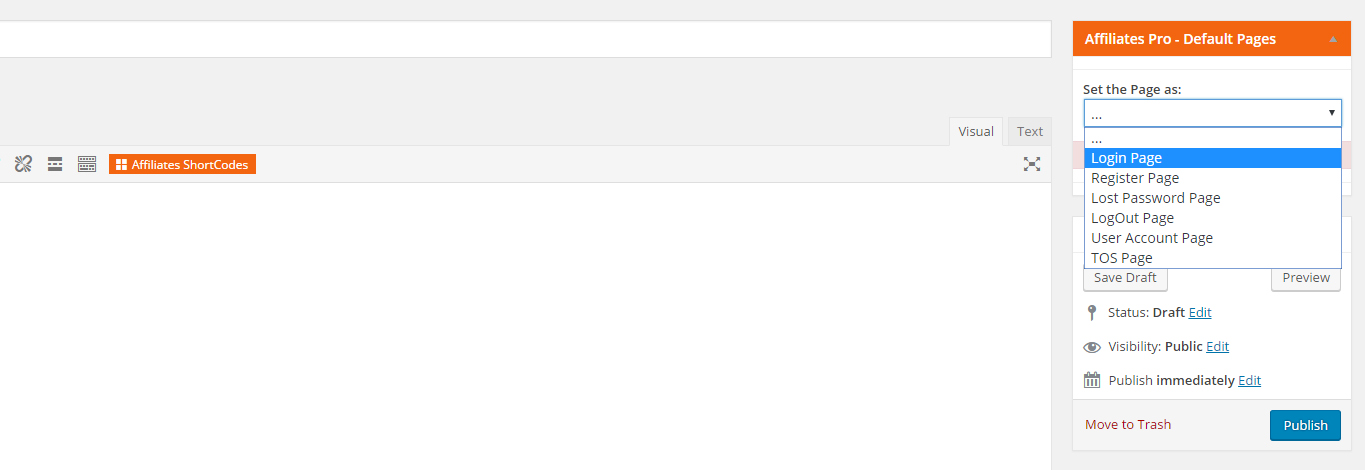
If another page was already assigned the respective page type, you will no longer find that option within the drop-down menu. You can still switch from one page to another from the UAPdashboardunder the General Options tab.