Description
You can turn your E-Commerce Website into an income supply by protecting your valuable content or only part of it.
Protect your: Pages, Products, Categories, any URL, Content Sections, Images, Menu, anything and set a Redirect or Replace Content Rule.
Syspro E-Commerce Membership Pro Main Features:
- Multi-Levels
- Unlimited Paid/Free Membership Levels
- Content Lockers protect
- Payments Gateway: PayPal, Bank Transfer
- Trial Free/Paid period
- Drip Content protection
- Restrict Pages or any URL
- Subscriptions Plan
- MultiPayments option
- Login Predefined Templates
- Register Predefined Templates
- Menu Protection
- Keywords Restrictions
- Social Login with Social Networks: Facebook, Twitter, Google, LinkedIn, Instagram, Tumblr
- 5 Predefined Social Buttons Layouts
- Double Email Verification
- Dashboard Stats
- Unlimited Registration/Profile Fields
- Restricted Fields based on Levels
- Redirect or Replace Content Page
- Website Users Synchronize
- Members List Showcases
- Search Option into Members List
- Pagination settings into Members List
- Custom Currencies
- Coupon Codes discount
- Bulk Coupons builder
- Customizable Email Notification Templates
- Custom Inside Content Locker
- Special Custom Fields:Profile Image, Upload Files, Multi-Select
- Conditional Logic Register Form
- Verify Code/Question field
- Professional Account Page – Custom Content, Subscription actions (Renew,Cancel,Delete)
- Custom Redirect Links
- Multiple Predefined Shortcodes
- Custom Dashboard Access
- Taxes related on user Country
- Country special custom field
- Invoice on Orders with custom Templates
- List of Access Posts available for current Users
- Individual Page for each Users Account once is created
- Pushover Notifications For Mobile notifications besides the regular Emails
- User Reports available only for Admins for a better user tracking
- Subscription Delay let you set when the Subscription will start, also.
- Level Dynamic Price – user decides the paid price between some specific limits
- Security Login to avoid brute force attacks.
- Membership Badges with custom Images.
- Filter & Search options into Members Directory
- Pagination into Members Directory
- Predefined Templates for Public Profile Page.
- Custom Account Page menu tabs
- Predefined Templates for Public Profile Page.
- Limit Comment submission based on assigned Subscription
- Limit Post submission based on assigned Subscription
- Flat & Modern Design
- Ready-to-User once is installed
- Multiple reminders Notifications
- Provides Discount for your products based on purchased Levels/Subscriptions
- Drip content Notifications
- Import Users & Levels via CSV file
Drip Content means that you release content at regular intervals and with Syspro E-Commerce Membership Pro you can do that very well by deciding for each Page/Post when to become available based on Subscription time or Level and when to end.
You can Release Content:
- Instantly
- A certain period after the user subscribed
- On Specific Date
You can stop showing the Content:
- Never
- A certain period after being released
- On Specific Date
You can schedule your content for certain subscribers so that people cannot log in and take everything in a single shot.
Account Page for logged users is fully customized including separate sections, custom Welcome Message and Overview text. The Overview section can be set as custom content for each User assigning a regular Page/Post content to show up.
The main Section split into tabs are:
- Overview – with Custom Content for each user
- Profile – with Edit Profile form based on custom fields
- SocialPlus – Social Accounts connections
- Subscription – with subscribe Levels and Renew/Cancel/Delete options
- Orders – User’s Orders history.
- Transitions – includes Payment history transactions.
- Membership Gifts – Gift Codes bought by Customer.
- Membership Cards – available printable cards.
- Help – complete customization section.
- LogOut
Depending on your design you can use one of the predefined Templates for Login cutting of the additional Links and the Remember Me option.
With additional modules enabled, Social Login or reCaptcha can be set into Login form.
Also, for special desires, a Custom CSS is available, so any Template can be customized.
Besides the Predefined Templates, all the Fields are customizable being able to change the Labels, Order and the Required Conditions.
For additional purpose, Unlimited No. of Fields can be added in different types with other great options like Password Strength, a reCaptcha Verification, Secret Question or Invitation Code validate condition.
Depending on your Level Plans and Strategy the Registration may pass through a Subscription Plan first or just a Simple Registration Process.
With all those Great Locker Templates you can build Unlimited Lockers based on a Custom Content Message with or without a Login Form directly from Locker box.
An Inside Locker can be set to hide and protect part of a Content for a specified Levels or type of Users (Registered/Unregistered).
All the Details for any Subscription Plan are customizable for each level. You can build your Subscription Plan with any details or images you want.
The Registered Members can be moved from one Level to another very easily, with few clicks.
Syspro E-Commerce Membership PRO
Everything that you need for a proper Membership Workflow or a Directory Section, Syspro E-Commerce Membership PRO will allow you to accomplish.
With a great intuitive Dashboard, you will finish your settings in minutes and your website will be ready to protect your contents.

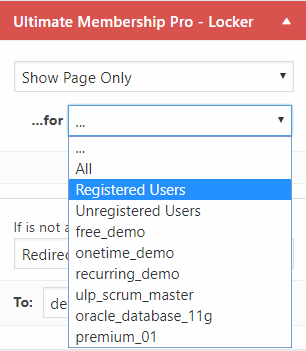
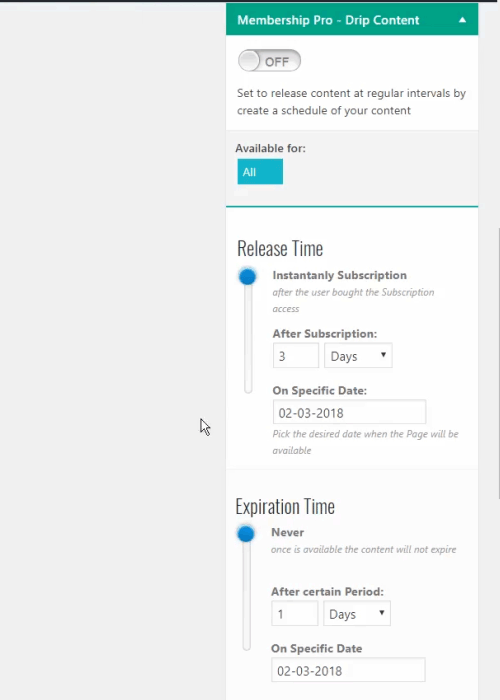
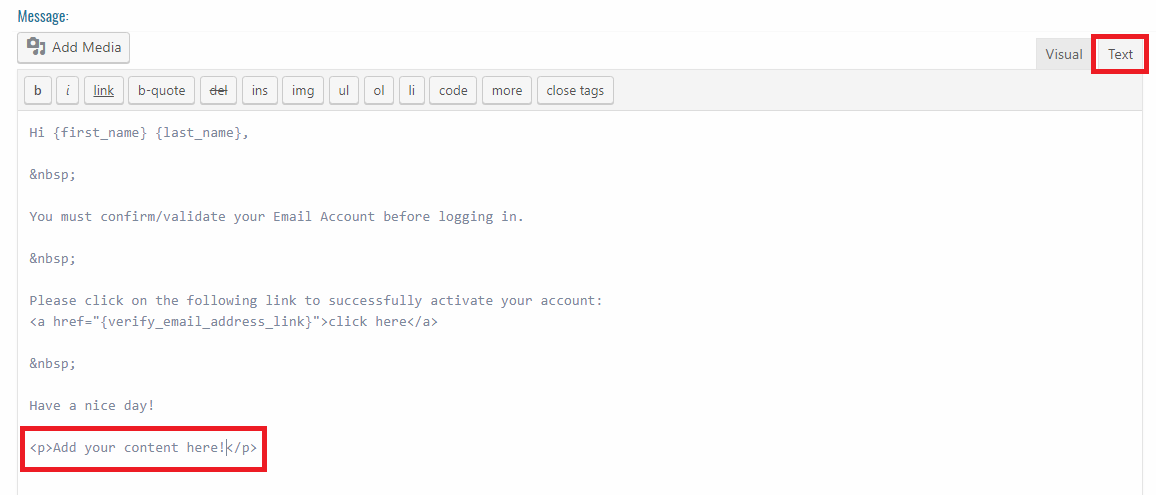
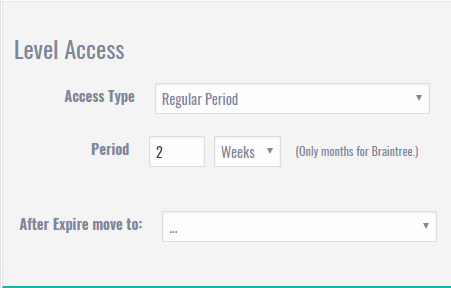


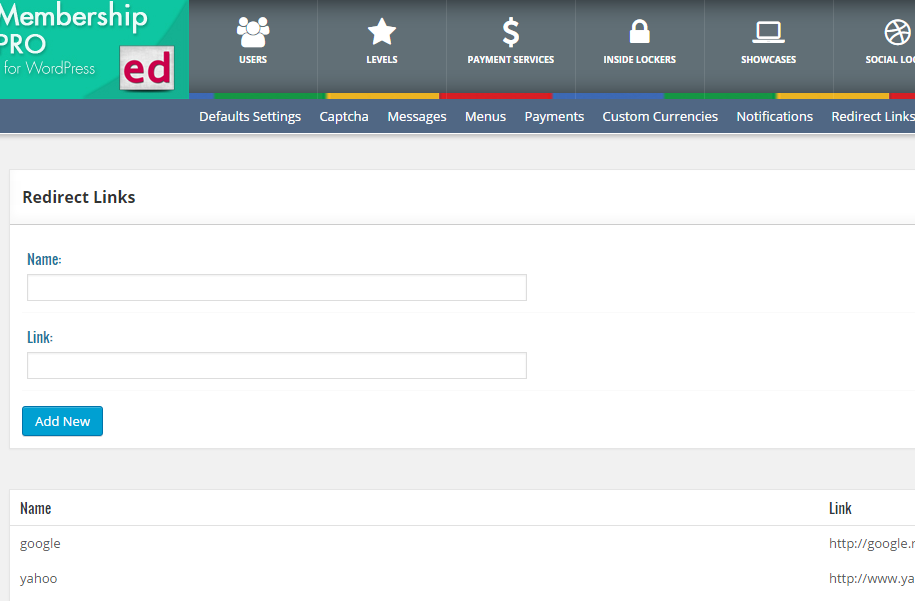

Reviews
There are no reviews yet.